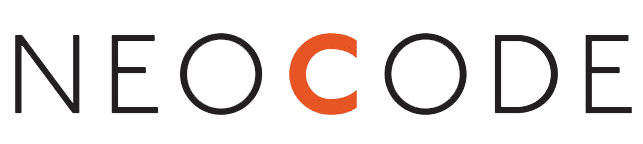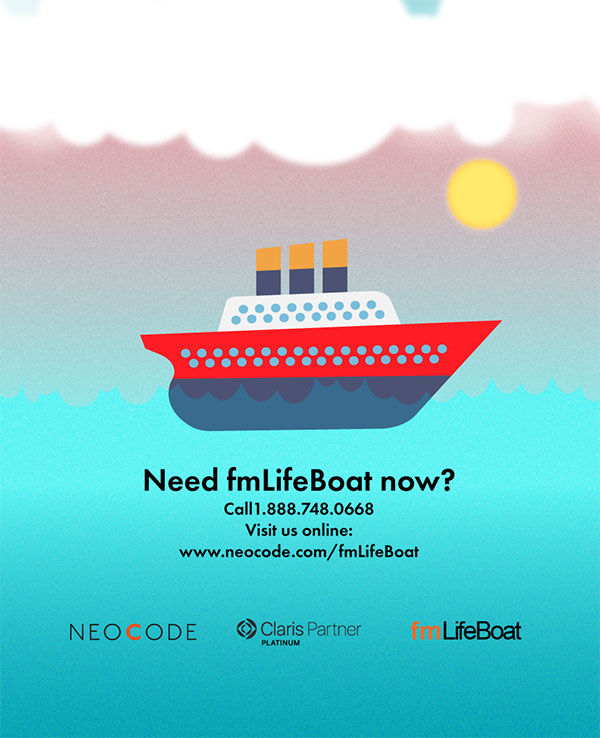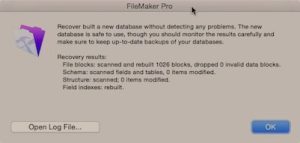Symptoms of FileMaker Corruption
If your Filemaker database exhibits the following signs, c, your file could be corrupted:
- Application is slow.
- Multiple users report “beachballs.”
- Application hangs requiring force quitting of FileMaker.
- Repeatable FileMaker file crashes.
- Repeatable FileMaker application or server crashes.
- Records that can’t be deleted.
- Ghost records (records that can’t be found, but can be seen in a list).
- Layouts that cause FileMaker to crash.
- FileMaker Recover command displays message “file should not be used.”